Run Streamlit Application
Safeguarding Cortex with Trust3¶
Use Case 1: Auditing Conversations with Cortex Analyst via Trust3¶
Try This in Your Streamlit Application¶
Ask the following question in your Streamlit app:
What are pending client deals ?
You will receive a response from the Cortex Analyst via the Streamlit application (see example in the screenshot below).
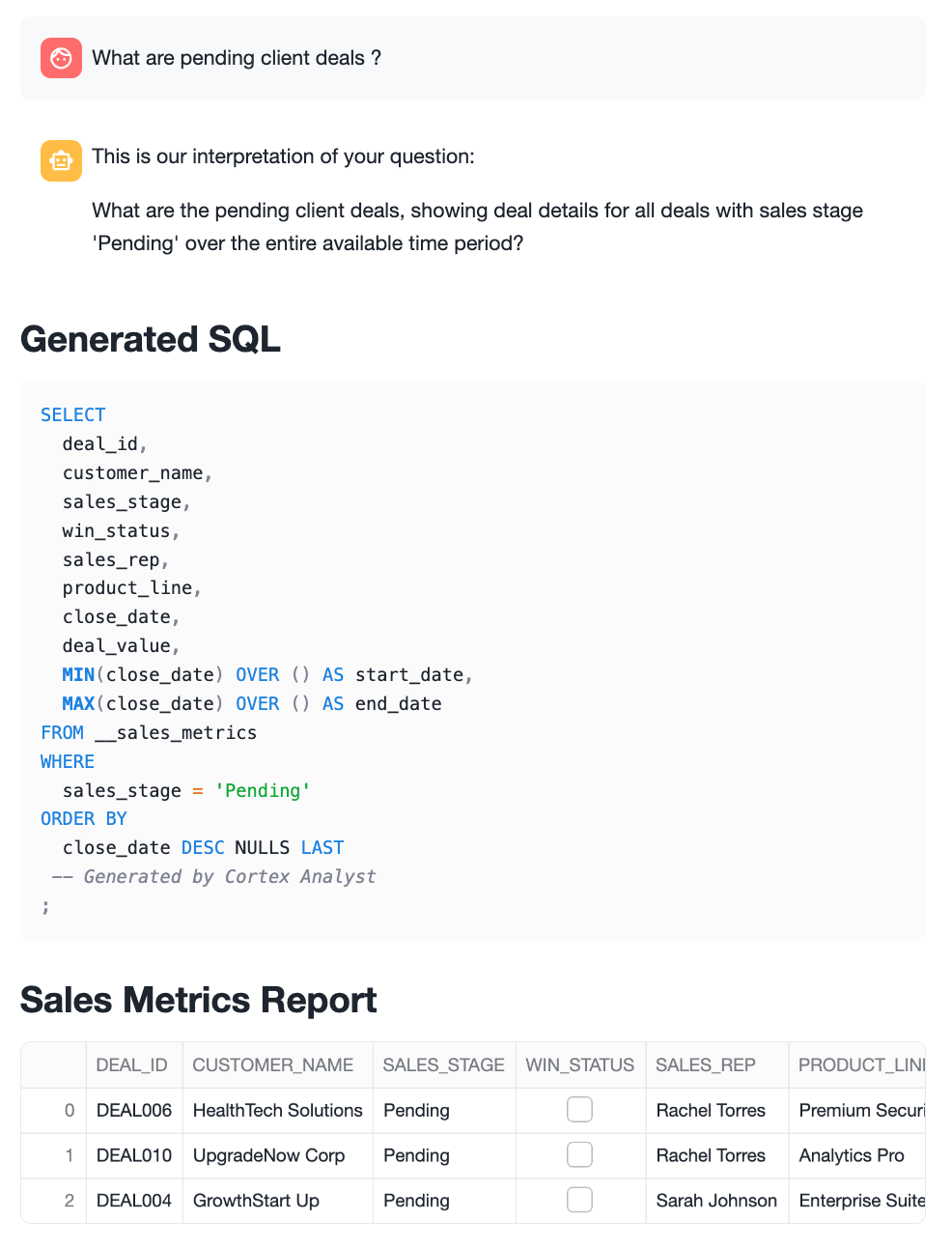
View the Audit Logs in Trust3¶
To audit this conversation:
- Navigate to the Trust3 Portal.
- Go to Observability > Access Audits.
- You will see the latest entry at the top for your recent conversation.
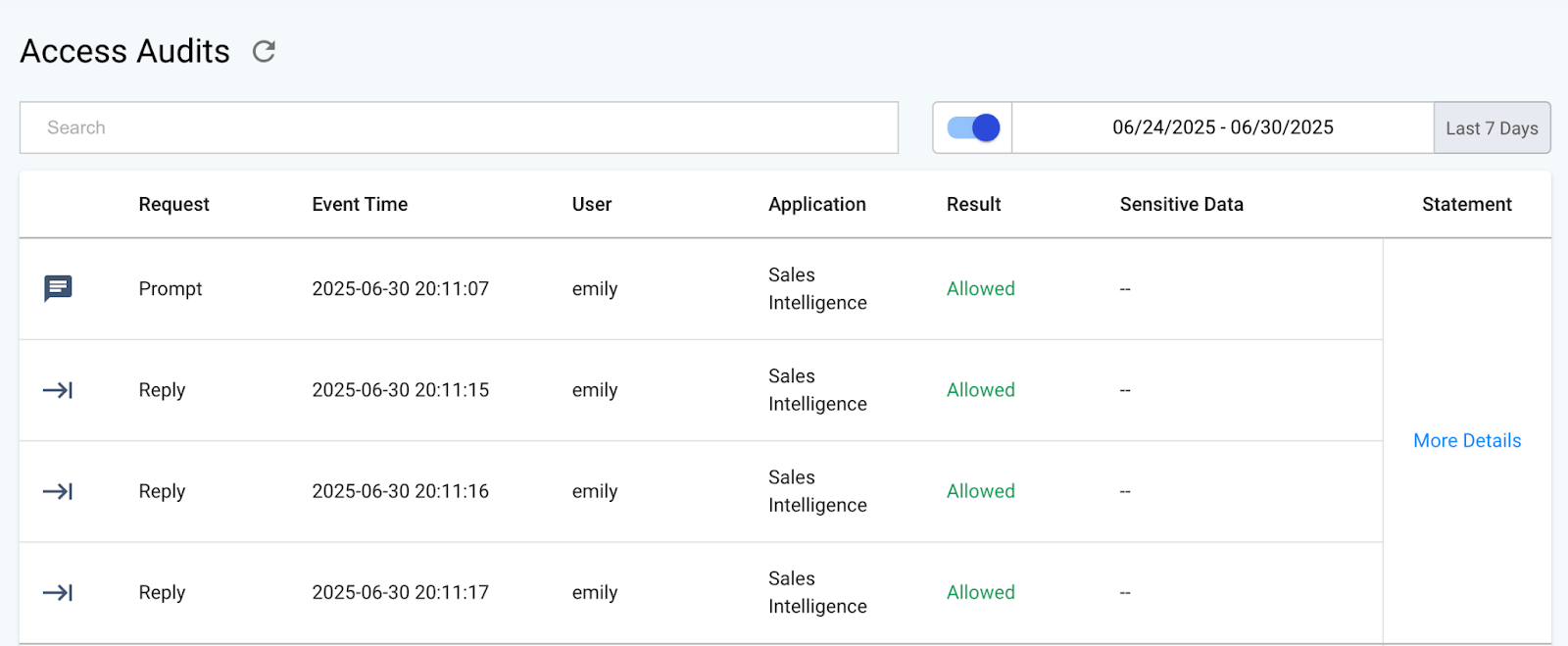
Dive Deeper¶
- Click on More Details to inspect the full prompt and response trail for that conversation.
- Expand each section to get detailed insight into the interaction — including system messages, user queries, and LLM-generated responses.
🛡️ This ensures complete visibility and traceability of every LLM interaction, enhancing both security and compliance.
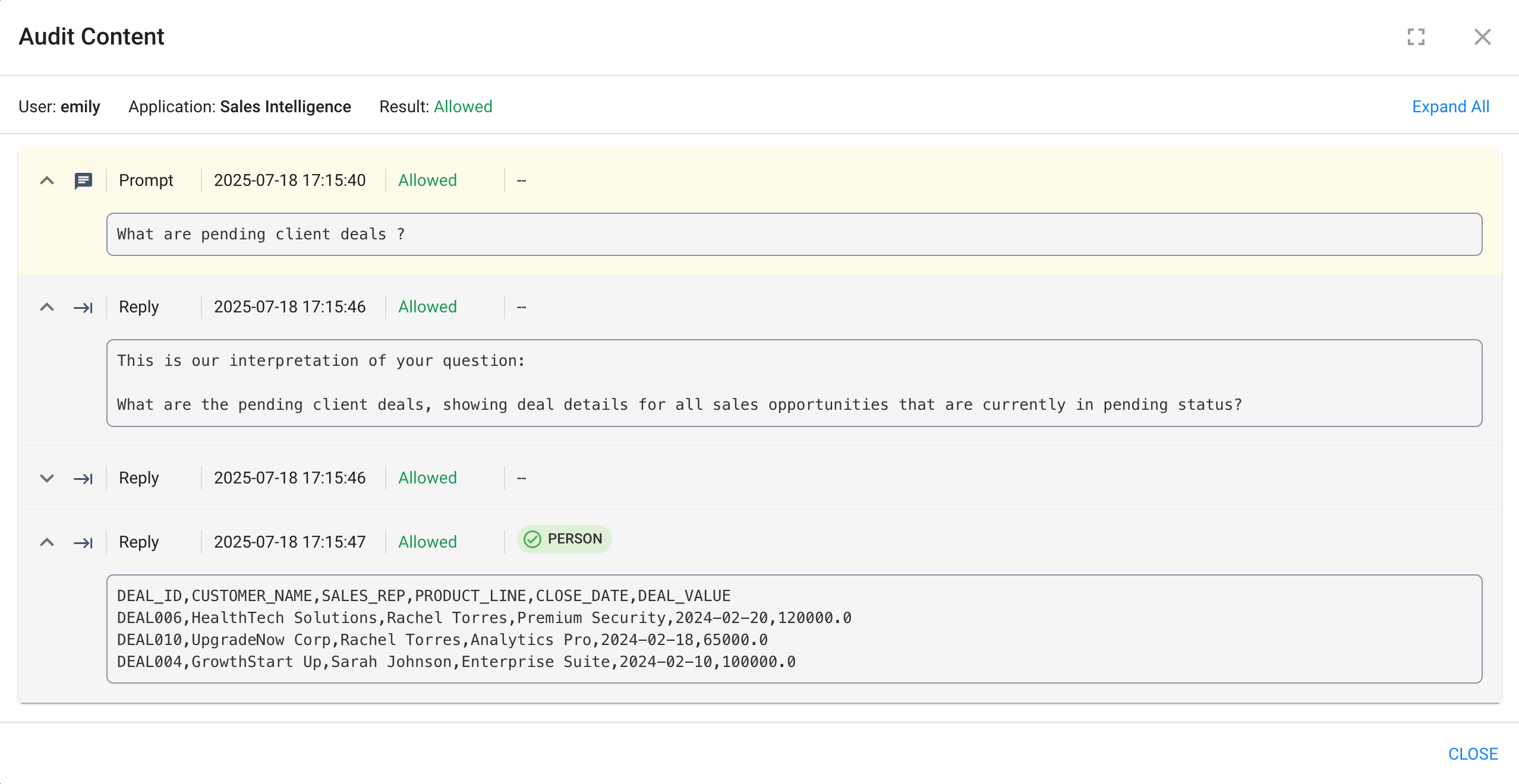
Use Case 2: Safeguarding Conversations with Cortex Search using Trust3¶
Step 1: Query as account_executive Role¶
-
In Snowsight, switch your role to
account_executive. -
Start the Streamlit application.
-
Ask the following question:
"Which discovery-stage client expressed interest in our API ecosystem and required a detailed platform migration plan?"
- You will receive a complete and expected response from the Streamlit app.
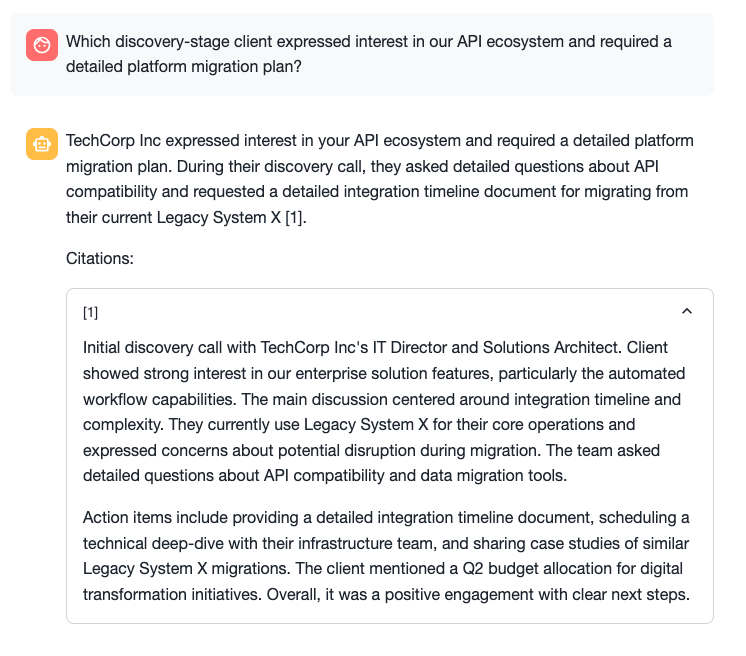
-
Navigate to Trust3 Portal → Observability → Access Audits to view the audit trail.
-
You will see a new top entry representing this conversation.
- Click More Details to view the prompt, response, and filters.
Step 2: Query as sales_manager Role¶
-
Now, switch your role in Snowsight to
sales_manager. -
Ask the same question again in the Streamlit app.
-
This time, the response will be different — Trust3 has applied filtering based on your role.
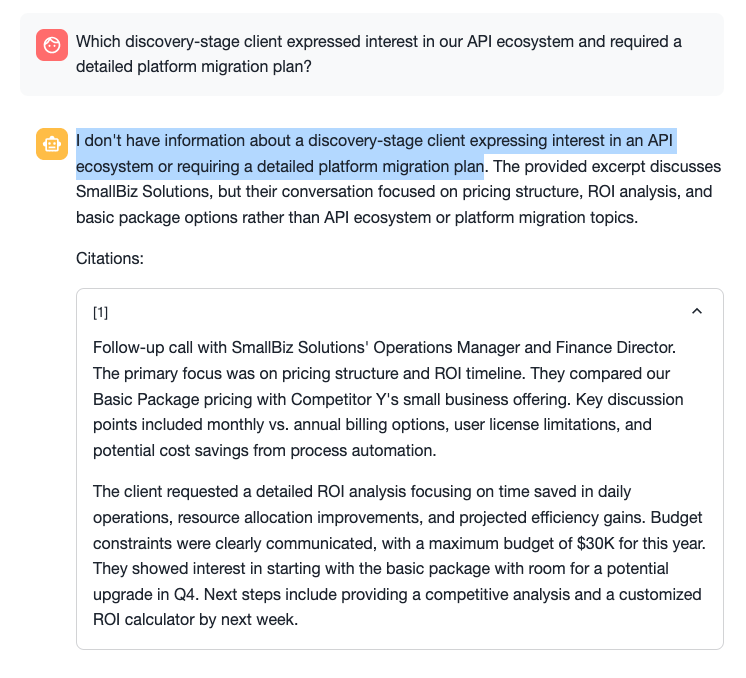
Why the Answers Differ¶
- Trust3 applies Dynamic Filtering based on the user's current role.
- The underlying context table used by Cortex has a
groupscolumn, listing role access for each record. - Only
account_executivehad access to the relevant row. - Trust3 dynamically injected filters so that Cortex Search retrieved only authorized context documents.
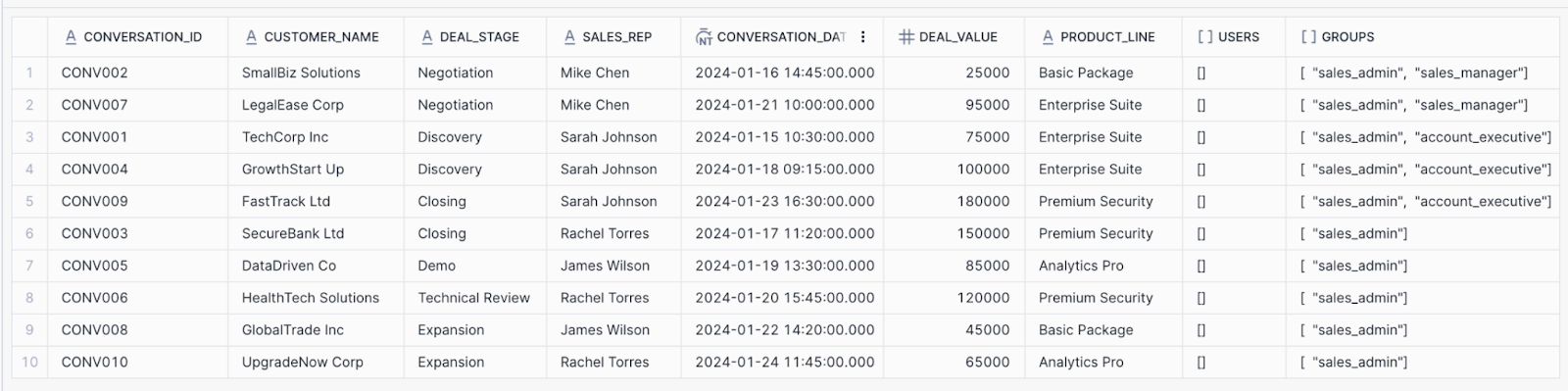
View Dynamic Filter in Audit Logs¶
- Go back to Access Audits in Trust3.
- Open the same conversation as
sales_manager. - Click on More Details to inspect the filters sent to Cortex.
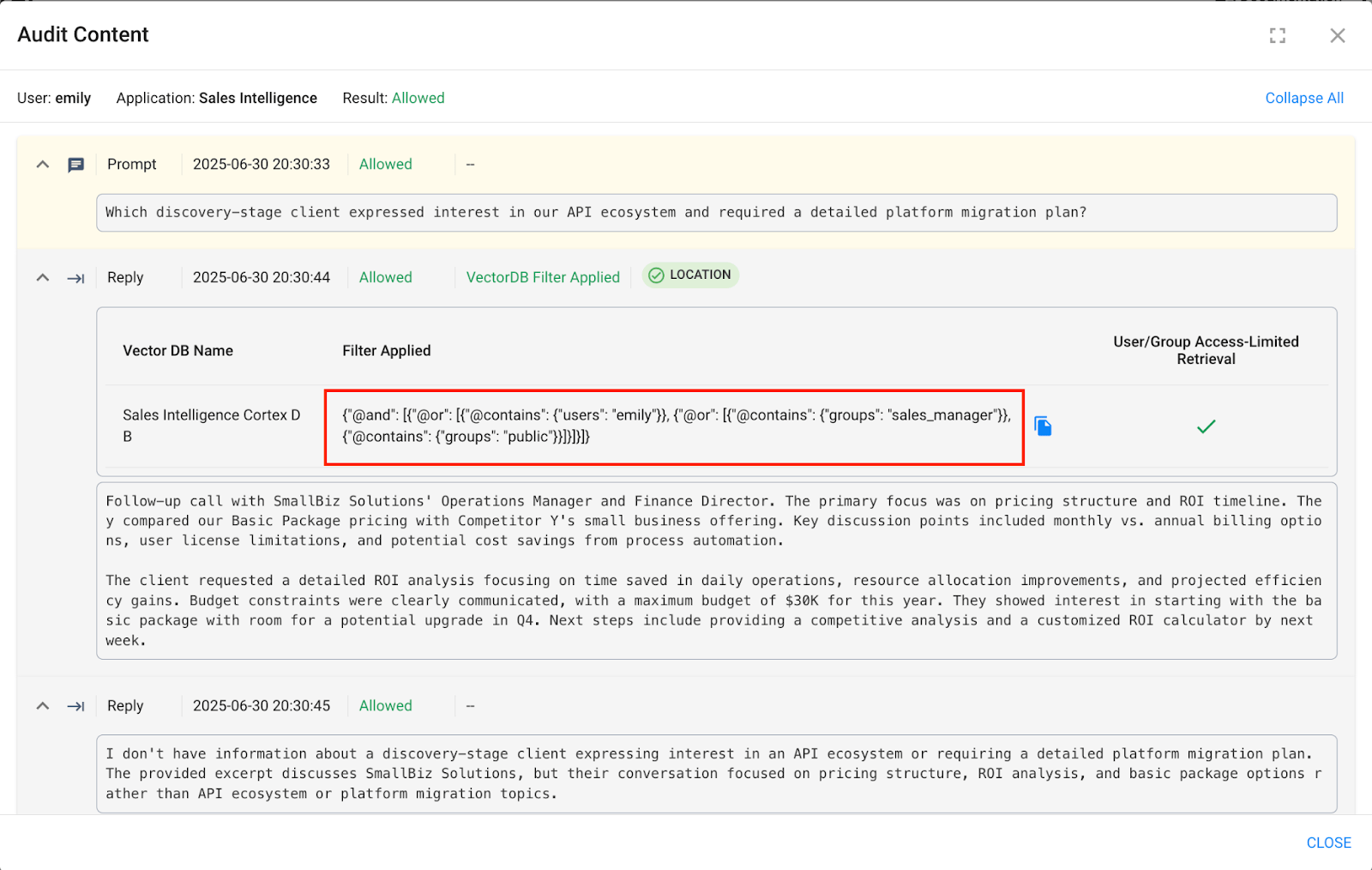
Trust3 ensures each user sees only what they’re authorized to see — without modifying your app logic.
What Next?
-
Previous
-
Next